3.3. Rulers
Rulers appear on the top and the left of the Dia canvas. They show, in centimeters, how large your canvas is. A centimeter on the screen will not necessarily equal an actual centimeter. This will depend on your monitor's dots-per-inch (DPI) setting and your current zoom percentage. For example, if your monitor is set to 96 DPI and your zoom percentage is about 185%, then the display ruler is at actual scale. Regardless of these settings, you can always see how big your objects and diagram are using the on-screen ruler.
![[Note]](images/note.png) | |
When you print a diagram and select the option Scaling / Scale of 100.0%, the diagram will be printed to scale regardless of the printer's DPI setting or the view zoom factor. |
Each ruler has an arrow that moves along the ruler to show the exact coordinate of the mouse pointer. For example, if the user moves the mouse up, the vertical ruler's arrow will move up, indicating the change. These arrows are useful when an object needs to line up exactly at a certain measurement point.
Figure 3.3. Ruler With Arrows Circled in Red
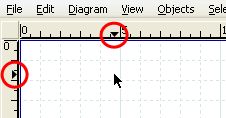
Rulers can be temporarily hidden for the current document by choosing the menu item → . Unlike grid lines, rulers cannot be turned off by default for new documents.