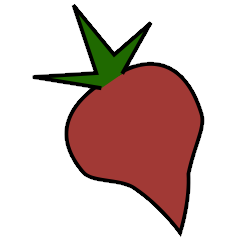FetchArt Plugin#
The fetchart plugin retrieves album art images from various sources on the
Web and stores them as image files.
To use the fetchart plugin, first enable it in your configuration (see
Using Plugins). Then, install beets with fetchart extra
pip install "beets[fetchart]"
Fetching Album Art During Import#
When the plugin is enabled, it automatically tries to get album art for every album you import.
By default, beets stores album art image files alongside the music files for an
album in a file called cover.jpg. To customize the name of this file, use
the art_filename config option. To embed the art into the files’ tags,
use the EmbedArt Plugin. (You’ll want to have both plugins enabled.)
Configuration#
To configure the plugin, make a fetchart: section in your configuration
file. The available options are:
auto: Enable automatic album art fetching during import. Default:
yes.cautious: Pick only trusted album art by ignoring filenames that do not contain one of the keywords in
cover_names. Default:no.cover_names: Prioritize images containing words in this list. Default:
cover front art album folder.minwidth: Only images with a width bigger or equal to
minwidthare considered as valid album art candidates. Default: 0.maxwidth: A maximum image width to downscale fetched images if they are too big. The resize operation reduces image width to at most
maxwidthpixels. The height is recomputed so that the aspect ratio is preserved. See the section on Cover Art Archive Pre-sized Thumbnails below for additional information regarding the Cover Art Archive source. Default: 0 (no maximum is enforced).quality: The JPEG quality level to use when compressing images (when
maxwidthis set). This should be either a number from 1 to 100 or 0 to use the default quality. 65–75 is usually a good starting point. The default behavior depends on the imaging tool used for scaling: ImageMagick tries to estimate the input image quality and uses 92 if it cannot be determined, and PIL defaults to 75. Default: 0 (disabled)max_filesize: The maximum size of a target piece of cover art in bytes. When using an ImageMagick backend this sets
-define jpeg:extent=max_filesize. Using PIL this will reduce JPG quality by up to 50% to attempt to reach the target filesize. Neither method is guaranteed to reach the target size, however in most cases it should succeed. Default: 0 (disabled)enforce_ratio: Only images with a width:height ratio of 1:1 are considered as valid album art candidates if set to
yes. It is also possible to specify a certain deviation to the exact ratio to still be considered valid. This can be done either in pixels (enforce_ratio: 10px) or as a percentage of the longer edge (enforce_ratio: 0.5%). Default:no.sources: List of sources to search for images. An asterisk * expands to all available sources. Default:
filesystem coverart itunes amazon albumart, i.e., everything butwikipedia,google,fanarttvandlastfm. Enable those sources for more matches at the cost of some speed. They are searched in the given order, thus in the default config, no remote (Web) art source are queried if local art is found in the filesystem. To use a local image as fallback, move it to the end of the list. For even more fine-grained control over the search order, see the section on Album Art Sources below.google_key: Your Google API key (to enable the Google Custom Search backend). Default: None.
google_engine: The custom search engine to use. Default: The beets custom search engine, which searches the entire web.
fanarttv_key: The personal API key for requesting art from fanart.tv. See below.
lastfm_key: The personal API key for requesting art from Last.fm. See below.
store_source: If enabled, fetchart stores the artwork’s source in a flexible tag named
art_source. See below for the rationale behind this. Default:no.high_resolution: If enabled, fetchart retrieves artwork in the highest resolution it can find (warning: image files can sometimes reach >20MB). Default:
no.deinterlace: If enabled, Pillow or ImageMagick backends are instructed to store cover art as non-progressive JPEG. You might need this if you use DAPs that don’t support progressive images. Default:
no.cover_format: If enabled, forced the cover image into the specified format. Most often, this will be either
JPEGorPNG[1]. Also respectsdeinterlace. Default: None (leave unchanged).
Note: maxwidth and enforce_ratio options require either ImageMagick
or Pillow.
Note
Previously, there was a remote_priority option to specify when to
look for art on the filesystem. This is
still respected, but a deprecation message will be shown until you
replace this configuration with the new filesystem value in the
sources array.
Here’s an example that makes plugin select only images that contain front or
back keywords in their filenames and prioritizes the iTunes source over
others:
fetchart:
cautious: true
cover_names: front back
sources: itunes *
Manually Fetching Album Art#
Use the fetchart command to download album art after albums have already
been imported:
$ beet fetchart [-f] [query]
By default, the command will only look for album art when the album doesn’t
already have it; the -f or --force switch makes it search for art
in Web databases regardless. If you specify a query, only matching albums will
be processed; otherwise, the command processes every album in your library.
Display Only Missing Album Art#
Use the fetchart command with the -q switch in order to display only missing
art:
$ beet fetchart [-q] [query]
By default the command will display all albums matching the query. When the
-q or --quiet switch is given, only albums for which artwork has been
fetched, or for which artwork could not be found will be printed.
Image Resizing#
Beets can resize images using Pillow, ImageMagick, or a server-side resizing proxy. If either Pillow or ImageMagick is installed, beets will use those; otherwise, it falls back to the resizing proxy. If the resizing proxy is used, no resizing is performed for album art found on the filesystem—only downloaded art is resized. Server-side resizing can also be slower than local resizing, so consider installing one of the two backends for better performance.
When using ImageMagick, beets looks for the convert executable in your path.
On some versions of Windows, the program can be shadowed by a system-provided
convert.exe. On these systems, you may need to modify your %PATH%
environment variable so that ImageMagick comes first or use Pillow instead.
Album Art Sources#
By default, this plugin searches for art in the local filesystem as well as on
the Cover Art Archive, the iTunes Store, Amazon, and AlbumArt.org, in that
order.
You can reorder the sources or remove
some to speed up the process using the sources configuration option.
When looking for local album art, beets checks for image files located in the same folder as the music files you’re importing. Beets prefers to use an image file whose name contains “cover”, “front”, “art”, “album” or “folder”, but in the absence of well-known names, it will use any image file in the same folder as your music files.
For some of the art sources, the backend service can match artwork by various
criteria. If you want finer control over the search order in such cases, you
can use this alternative syntax for the sources option:
fetchart:
sources:
- filesystem
- coverart: release
- itunes
- coverart: releasegroup
- '*'
where listing a source without matching criteria will default to trying all
available strategies. Entries of the forms coverart: release releasegroup
and coverart: * are also valid.
Currently, only the coverart source supports multiple criteria:
namely, release and releasegroup, which refer to the
respective MusicBrainz IDs.
When you choose to apply changes during an import, beets will search for art as
described above. For “as-is” imports (and non-autotagged imports using the
-A flag), beets only looks for art on the local filesystem.
Google custom search#
To use the google image search backend you need to
register for a Google API key. Set the google_key configuration
option to your key, then add google to the list of sources in your
configuration.
Optionally, you can define a custom search engine. Get your search engine’s
token and use it for your google_engine configuration option. The
default engine searches the entire web for cover art.
Note that the Google custom search API is limited to 100 queries per day. After that, the fetchart plugin will fall back on other declared data sources.
Fanart.tv#
Although not strictly necessary right now, you might think about
registering a personal fanart.tv API key. Set the fanarttv_key
configuration option to your key, then add fanarttv to the list of sources
in your configuration.
More detailed information can be found on their Wiki. Specifically, the personal key will give you earlier access to new art.
Last.fm#
To use the Last.fm backend, you need to register for a Last.fm API key. Set
the lastfm_key configuration option to your API key, then add lastfm to
the list of sources in your configuration.
Spotify#
Spotify backend is enabled by default and will update album art if a valid Spotify album id is found.
Cover Art URL#
The fetchart plugin can also use a flexible attribute field cover_art_url
where you can manually specify the image URL to be used as cover art. Any custom
plugin can use this field to provide the cover art and fetchart will use it
as a source.
Cover Art Archive Pre-sized Thumbnails#
The CAA provides pre-sized thumbnails of width 250, 500, and 1200 pixels. If you set the maxwidth option to one of these values, the corresponding image will be downloaded, saving beets the need to scale down the image. It can also speed up the downloading process, as some cover arts can sometimes be very large.
Storing the Artwork’s Source#
Storing the current artwork’s source might be used to narrow down
fetchart commands. For example, if some albums have artwork placed
manually in their directories that should not be replaced by a forced
album art fetch, you could do
beet fetchart -f ^art_source:filesystem
The values written to art_source are the same names used in the sources
configuration value.