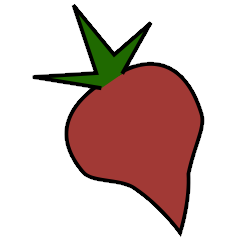LastGenre Plugin#
The lastgenre plugin fetches tags from Last.fm and assigns them as genres
to your albums and items.
Installation#
To use the lastgenre plugin, first enable it in your configuration (see
Using Plugins). Then, install beets with lastgenre extra
pip install "beets[lastgenre]"
Usage#
The plugin chooses genres based on a whitelist, meaning that only certain
tags can be considered genres. This way, tags like “my favorite music” or “seen
live” won’t be considered genres. The plugin ships with a fairly extensive
internal whitelist, but you can set your own in the config file using the
whitelist configuration value or forgo a whitelist altogether by setting
the option to false.
The genre list file should contain one genre per line. Blank lines are ignored. For the curious, the default genre list is generated by a script that scrapes Wikipedia.
Canonicalization#
The plugin can also canonicalize genres, meaning that more obscure genres can be turned into coarser-grained ones that are present in the whitelist. This works using a tree of nested genre names, represented using YAML, where the leaves of the tree represent the most specific genres.
The most common way to use this would be with a custom whitelist containing only a desired subset of genres. Consider for a example this minimal whitelist:
rock
heavy metal
pop
together with the default genre tree. Then an item that has its genre specified as viking metal would actually be tagged as heavy metal because neither viking metal nor its parent black metal are in the whitelist. It always tries to use the most specific genre that’s available in the whitelist.
The relevant subtree path in the default tree looks like this:
- rock:
- heavy metal:
- black metal:
- viking metal
Considering that, it’s not very useful to use the default whitelist (which contains about any genre contained in the tree) with canonicalization because nothing would ever be matched to a more generic node since all the specific subgenres are in the whitelist to begin with.
Genre Source#
When looking up genres for albums or individual tracks, you can choose whether to use Last.fm tags on the album, the artist, or the track. For example, you might want all the albums for a certain artist to carry the same genre. The default is “album”. When set to “track”, the plugin will fetch both album-level and track-level genres for your music when importing albums.
Multiple Genres#
By default, the plugin chooses the most popular tag on Last.fm as a genre. If
you prefer to use a list of popular genre tags, you can increase the number
of the count config option.
Lists of up to count genres will then be used instead of single genres. The
genres are separated by commas by default, but you can change this with the
separator config option.
Last.fm provides a popularity factor, a.k.a. weight, for each tag ranging
from 100 for the most popular tag down to 0 for the least popular.
The plugin uses this weight to discard unpopular tags. The default is to
ignore tags with a weight less then 10. You can change this by setting
the min_weight config option.
Specific vs. Popular Genres#
By default, the plugin sorts genres by popularity. However, you can use the
prefer_specific option to override this behavior and instead sort genres
by specificity, as determined by your whitelist and canonicalization tree.
For instance, say you have both folk and americana in your whitelist
and canonicalization tree and americana is a leaf within folk. If
Last.fm returns both of those tags, lastgenre is going to use the most
popular, which is often the most generic (in this case folk). By setting
prefer_specific to true, lastgenre would use americana instead.
Configuration#
To configure the plugin, make a lastgenre: section in your
configuration file. The available options are:
auto: Fetch genres automatically during import. Default:
yes.canonical: Use a canonicalization tree. Setting this to
yeswill use a built-in tree. You can also set it to a path, like thewhitelistconfig value, to use your own tree. Default:no(disabled).count: Number of genres to fetch. Default: 1
fallback: A string if to use a fallback genre when no genre is found. You can use the empty string
''to reset the genre. Default: None.force: By default, beets will always fetch new genres, even if the files already have one. To instead leave genres in place in when they pass the whitelist, set the
forceoption tono. Default:yes.min_weight: Minimum popularity factor below which genres are discarded. Default: 10.
prefer_specific: Sort genres by the most to least specific, rather than most to least popular. Default:
no.source: Which entity to look up in Last.fm. Can be either
artist,albumortrack. Default:album.separator: A separator for multiple genres. Default:
', '.whitelist: The filename of a custom genre list,
yesto use the internal whitelist, ornoto consider all genres valid. Default:yes.title_case: Convert the new tags to TitleCase before saving. Default:
yes.
Running Manually#
In addition to running automatically on import, the plugin can also be run manually
from the command line. Use the command beet lastgenre [QUERY] to fetch
genres for albums or items matching a certain query.
By default, beet lastgenre matches albums. To match
individual tracks or singletons, use the -A switch:
beet lastgenre -A [QUERY].
To disable automatic genre fetching on import, set the auto config option
to false.