

The new Icinga Web is under heavy development so please keep in mind that some information in this howto might change without any further notice. If you require more detailed information about installing, please check doc/INSTALL.
More information about the overall architecture can be found on our website: https://www.icinga.com/architecture/. If you want know more about Icinga web development and the module architecture, please check out the development wiki of Icinga Web: Icinga Wiki
This installation guide describes the installation of Icinga Web with MySQL or PostgreSQL as underlying database. Icinga Web also supports Oracle as database backend.
MySQL
Based on the fact that you have a running MySQL and PHP (with PEAR and CLI) environment and Icinga and IDOUtils are running as well, you can continue with the second step. Otherwise:
Ubuntu / Debian
#> apt-get install php5 php5-cli php-pear php5-xmlrpc php5-xsl php5-mysql php-soap php5-gd php5-ldap php5-mysql
![[Note]](../images/note.png) |
Note |
|---|---|
|
Newer PHP versions (>= 5.5) are delivered with a separate JSON package (due to licensing reasons) so you might have to install that as well. Check if the module is already there: #> php -m | grep -i json
#> apt-get install php5-json |
Fedora / RHEL / CentOS
#> yum install php php-cli php-pear php-xmlrpc php-xsl php-pdo php-soap php-gd php-ldap php-mysql
![[Note]](../images/note.png) |
Note |
|---|---|
|
Make sure you have a repository/packages for PHP 5.2.x - RHEL/CentOS (CentOS <= 5.4) only support 5.1.6 out of the box. For running Icinga web you need at least php 5.2.3 and pcre 7.6 - you can use an external repository, pre-built packages or compile php and pcre yourself. Precompiled PCRE and PHP packages can be installed e.g. from Les RPM de Remi or http://www.jasonlitka.com/category/yum-repo-news/ |
OpenSuSE
Please use yast to install the packages "php5", "php5-pear", "php5-xmlrpc", "php5-xsl", "php5-json", "php5-sockets", "php5-soap", "php5-gettext", "php5-pdo", "php5-ldap", "php5-gd", "php5-mysql" and "apache2-mod_php5". The CLI is contained in the php5 package.
![[Note]](../images/note.png) |
Note |
|---|---|
|
At least in SLES10 SP2 the function "hash_hmac" is missing. |
If zypper is installed then you can use it instead of yast
#> zypper install php5 php5-pear php5-xmlrpc php5-xsl php5-json php5-sockets \
php5-soap php5-gettext php5-pdo php5-ldap php5-gd php5-mysql apache2-mod_php5
Installing Icinga with IDOUtils is described in the Icinga with IDOUtils Quickstart Guide
PostgreSQL
Based on the fact that you have a running PostgreSQL and PHP (with PEAR and CLI) environment and Icinga and IDOUtils are running as well, you can continue with the second step. Otherwise:
Ubuntu / Debian
#> apt-get install php5 php5-cli php-pear php5-xmlrpc php5-xsl php-soap php5-gd php5-ldap php5-pgsql
Fedora / RHEL / CentOS
#> yum install php php-cli php-pear php-xmlrpc php-xsl php-pdo php-gd php-ldap php-pgsql
![[Note]](../images/note.png) |
Note |
|---|---|
|
Make sure you have a repository/packages for PHP 5.2.x - RHEL/CentOS (CentOS <= 5.4) only support 5.1.6 out of the box. For running Icinga web you need at least php 5.2.3 and pcre 7.6 - you can use an external repository, pre-built packages or compile php and pcre yourself. Precompiled PCRE and PHP packages can be installed e.g. from Les RPM de Remi or http://www.jasonlitka.com/category/yum-repo-news/ |
OpenSuSE
Please use yast to install the packages "php5", "php5-pear", "php5-xmlrpc", "php5-xsl", "php5-json", "php5-sockets", "php5-soap", "php5-gettext", "php5-pdo", "php5-ldap", "php5-gd", "php5-pgsql" and "apache2-mod_php5". The CLI is contained in the php5 package.
![[Note]](../images/note.png) |
Note |
|---|---|
|
At least in SLES10 SP2 the function "hash_hmac" is missing. |
If zypper is installed then you can use it instead of yast
#> zypper install php5 php5-pear php5-xmlrpc php5-xsl php5-json php5-sockets \
php5-soap php5-gettext php5-pdo php5-ldap php5-gd php5-pgsql apache2-mod_php5
Installing Icinga with IDOUtils is described in the Icinga with IDOUtils Quickstart Guide
Please download the archive from http://www.icinga.org/download/. If your need a function only available in the latest developer version then clone from the icinga-web.git to get the freshest branch:
#> git clone git://git.icinga.org/icinga-web.git
Unpack your tarball:
#> tar xzvf icinga-web-1.14.tar.gz
Then change to the directory:
#> cd icinga-web-1.14
Icinga Web provides several configure options e.g.
#> ./configure
--prefix=/usr/local/icinga-web
--with-web-user=www-data
--with-web-group=www-data
--with-web-path=/icinga-web
--with-web-apache-path=/etc/apache2/conf.d
--with-db-type=mysql
--with-db-host=localhost
--with-db-port=3306
--with-db-name=icinga_web
--with-db-user=icinga_web
--with-db-pass=icinga_web
--with-conf-dir=etc/conf.d
--with-log-dir=log
--with-api-subtype=TYPE DB driver or network connection
--with-api-host=HOST Host to connect (DB or other) (default localhost)
--with-api-port=PORT Port for connection (default 3306)
--with-api-socket=PATH Path to socket (default none)
![[Note]](../images/note.png) |
Note |
|---|---|
|
Keep in mind that you configure the Icinga Web database, not the Icinga IDOUtils database! User and group name of the web process depend on the distribution used. |
![[Note]](../images/note.png) |
Note |
|---|---|
|
Starting with Apache 2.4 (testing versions of Debian / Ubuntu) the default web configuration folder has
changed from #> ./configure --with-web-apache-path=/etc/apache2/conf-available |
Please use:
#> ./configure --help
to see all configure options.
To configure Icinga Web for PostgreSQL please execute the following command:
#> ./configure --with-db-type=pgsql --with-db-port=5432
If Icinga is running using pgsql as well then please supply the api-options as well:
#> ./configure --with-db-type=pgsql --with-db-port=5432 \
--with-api-subtype=pgsql --with-api-port=5432
Per default the Icinga Webinterface will be installed to /usr/local/icinga-web using:
#> ./configure #> make install
This may take a while so please be patient ;-).
Install the new Apache configuration
#> make install-apache-config
![[Note]](../images/note.png) |
Note |
|---|---|
|
Starting with Apache 2.4 (testing versions of Debian / Ubuntu ) you have to enable the module #> a2enconf icinga-web |
If you don't need an alias, you can alternatively use the old behaviour setting a symlink instead:
#> make install-javascript
Make reports after install:
#> make install-done Installation of icinga-web succeeded. Please check the new Apache2 configuration (etc/apache2/icinga-web.conf).
Other useful target:
#> make icinga-reset-password
Reset password for any account on icinga-web.
Adjusting the SELinux settings
RHEL and derived distributions like Fedora and CentOS are shipped with activated SELinux (Security Enhanced Linux) running in "enforcing" mode. This may lead to "Internal Server Error" messages when you try to invoke the Icinga-CGIs.
Check if SELinux runs in enforcing mode
#> getenforce
Set SELinux in "permissive" mode
#> setenforce 0
To make this change permanent you have to adjust this setting in /etc/selinux/config and restart the system.
Instead of deactivating SELinux or setting it into permissive mode you can use the following commands to run the CGIs
in enforcing/targeted mode. The semanage command will automatically add entries to
/etc/selinux/targeted/contexts/files/file_contexts.local.
#> semanage fcontext -a -t httpd_sys_content_t '/usr/local/icinga-web/app(/.*)?' #> semanage fcontext -a -t httpd_sys_content_t '/usr/local/icinga-web/lib(/.*)?' #> semanage fcontext -a -t httpd_sys_content_t '/usr/local/icinga-web/pub(/.*)?' #> semanage fcontext -a -t httpd_sys_rw_content_t '/usr/local/icinga-web/app/cache(/.*)?' #> semanage fcontext -a -t httpd_sys_rw_content_t '/usr/local/icinga-web/log(/.*)?'
Once you have defined the necessary contexts you have to apply the settings:
#> chcon -R /usr/local/icinga-web
For details please take a look at http://www.linuxquestions.org/questions/blog/sag47-492023/selinux-and-icinga-34926/.
PHP dependencies
Test the php dependencies with:
#> make testdeps
All required tests should pass successfully. Maybe you have to alter the php.ini for the
framework.
In case of the gpc_magic_quote setting, you have to disable both entries (apache and cli php.ini). If you
use php < 5.3.0, you have to set "safe_mode" to "off". The locations depend on the distributions used.
#> vi /etc/php5/apache/php.ini
magic_quotes_gpc = off safe_mode = off
#> vi /etc/php5/cli/php.ini
magic_quotes_gpc = off
![[Note]](../images/note.png) |
Note |
|---|---|
|
If one of these files is missing you'll get an agavi error complaining about the setting of "magic_quotes_qpc" because the default is "ON". |
Database creation
Icinga Web requires its own database e.g. icinga_web. You can use the one from Icinga IDOUtils but it is recommended to keep this separated for upgrading purposes.
Create a database user
The user must have default data privileges like SELECT, UPDATE, INSERT, DELETE.
MySQL
# mysql -u root -p
mysql> CREATE DATABASE icinga_web;
GRANT SELECT, INSERT, UPDATE, DELETE, DROP, CREATE VIEW, INDEX, EXECUTE ON icinga_web.* TO 'icinga_web'@'localhost' IDENTIFIED BY 'icinga_web';
quit
PostgreSQL
#> su - postgres $ psql postgres=# CREATE USER icinga_web; postgres=# ALTER USER icinga_web WITH PASSWORD 'icinga_web' CREATEDB; <Ctrl>+<D>
Create Database
Icinga Web ships with Doctrine so you can initialise or drop the database directly using 'make'.
#> make db-initialize - creates a spick-and-span database
#> make db-drop - drops your database with a security query to avoid casualties
To use the database creation commands you have to grant privileges to the user who will execute the commands on your dbms. If the user defined via configure is a low-privileged one, 'make' asks about a more privileged one e.g. a root user. If this does not work for you, alter 'etc/build.properties' to match the requirements of a root user.
So a simple database install looks like this:
#> make db-initialize
Manually create Database
If you require manual database creation e.g. for package building, you can extract the needed SQL script from </path/to/icinga-web/etc/schema/>
and then import the script into your freshly created database:
MySQL
$ mysql -u root -p icinga_web < /path/to/icinga-web/etc/schema/mysql.sql
Oracle
#> su - oracle $ sqlplus dbuser/dbpass SQL> @oracle.sql
Postgresql
#> su - postgres $ psql -U icinga_web -d icinga_web < /path/to/icinga-web/etc/schema/pgsql.sql
Please edit the file pg_hba.conf and add the following lines:
#> vi /etc/postgresql/9.x/main/pg_hba.conf
# database administrative login by UNIX sockets local all postgres ident # TYPE DATABASE USER CIDR-ADDRESS METHOD #icinga_web local icinga_web icinga_web trust # "local" is for Unix domain socket connections only local all all trust # IPv4 local connections host all all 127.0.0.1/32 trust # IPV6 local connections host all all ::1/128 trust
Please keep in mind to restart PostgreSQL afterwards:
#> /etc/init.d/postgresql reload
There are two different sections:
* Settings of Icinga Web, especially database settings
* Settings of the Icinga API which is mandatory as data source
Settings of Icinga Web
Normally you can set the database credentials during configure, but if you want to recheck or even change them, please adapt those to your needs.
![[Note]](../images/note.png) |
Note |
|---|---|
|
You may find it easier to use syntax highlighting while editing xml structures to differ between comments and xml tags. Edit " Vim5 and later versions support syntax highlighting. Uncommenting the next " line enables syntax highlighting by default. syntax on or ## HTML include "/usr/share/nano/html.nanorc" |
#> vi app/config/databases.xml
![[Note]](../images/note.png) |
Note |
|---|---|
|
Optional: Your specific Icinga database settings can be set in |
<databases default="icinga_web">
<database name="icinga_web" class="AgaviDoctrineDatabase">
<!--
Doctrine dsn strings:
http://www.doctrine-project.org/documentation/manual/1_1/en/introduction-to-connections
-->
<!-- ##### MySQL ##### -->
<ae:parameter name="dsn">mysql://icinga_web:icinga_web@127.0.0.1:3306/icinga_web</ae:parameter>
<!-- ##### PostgreSQL ##### -->
<ae:parameter name="dsn">pgsql://icinga_web:icinga_web@localhost:5432/icinga_web</ae:parameter>
<!-- Generic credentials -->
<!-- <ae:parameter name="username">icinga_web</ae:parameter> -->
<!-- <ae:parameter name="password">icinga_web</ae:parameter> -->
<!-- DB encoding type -->
<ae:parameter name="charset">utf8</ae:parameter>
<!--
Doctrine_Manager configuration
-->
<ae:parameter name="manager_attributes">
<!-- This allows lazy loading of the models -->
<ae:parameter name="Doctrine_Core::ATTR_MODEL_LOADING">CONSERVATIVE</ae:parameter>
</ae:parameter>
<!-- The path to our models -->
<ae:parameter name="load_models">%core.module_dir%/AppKit/lib/database/models/generated</ae:parameter>
<ae:parameter name="models_directory">%core.module_dir%/AppKit/lib/database/models</ae:parameter>
</database>
<-- The ido2db icinga database-->
<database name="icinga" class="AgaviDoctrineDatabase">
<!--
Doctrine dsn strings:
http://www.doctrine-project.org/documentation/manual/1_1/en/introduction-to-connections
-->
<!-- ##### MySQL ##### -->
<ae:parameter name="dsn">mysql://icinga:icinga@127.0.0.1:3306/icinga</ae:parameter>
<!-- ##### PostgreSQL ##### -->
<ae:parameter name="dsn">pgsql://icinga:icinga@localhost:5432/icinga</ae:parameter>
<!-- Generic credentials -->
<!-- <ae:parameter name="username">icinga</ae:parameter> -->
<!-- <ae:parameter name="password">icinga</ae:parameter> -->
<!-- DB encoding type -->
<ae:parameter name="charset">utf8</ae:parameter>
<!--
Doctrine_Manager configuration
-->
<ae:parameter name="manager_attributes">
<!-- This allows lazy loading of the models -->
<ae:parameter name="Doctrine_Core::ATTR_MODEL_LOADING">CONSERVATIVE</ae:parameter>
</ae:parameter>
<!-- The path to our models -->
<ae:parameter name="load_models">%core.module_dir%/Api/lib/database/models/generated</ae:parameter>
<ae:parameter name="models_directory">%core.module_dir%/Api/lib/database/models</ae:parameter>
</database>
</databases>
In the access.xml you can specify the locations of your command pipe and the access credentials and
method (ssh or via local console). Also you define here, which icinga instance is mapped to which host.
<!-- Map your instances to hosts here -->
<instances>
<instance name="default">localhost</instance>
</instances>
<!-- default location of the icinga pipe -->
<defaults>
<access>
<write>
<files>
<resource name="icinga_pipe">/usr/local/icinga/var/rw/icinga.cmd</resource>
</files>
</write>
</access>
</defaults>
<!-- Hosts that can be accessed via the console interface -->
<hosts>
<host name="localhost">
<type>local</type>
<!-- Only allow access to these files, folders or executables -->
<access useDefaults="true">
<read>
<files>
<resource name="test">test</resource>
</files>
</read>
</access>
</host>
<!-- Example for ssh connection with user/password auth -->
<host name="remot_host">
<type>ssh</type>
<ssh-config>
<host>localhost</host>
<port>22</port>
<auth>
<type>password</type>
<user>john</user>
<password>doe</password>
</auth>
</ssh-config>
<access useDefaults="true" />
</host>
</hosts>
![[Note]](../images/note.png) |
Note |
|---|---|
|
After changing those configs you need to clear the config cache again! |
#> rm -rf app/cache/config/*.php
or /path/to/clearcache.sh
#> /usr/local/icinga-web/bin/clearcache.sh
Apache settings
This should be prepared:
mod_rewrite enabled, maybe you have to create a link:
#> ln -s /etc/apache2/mods-available/rewrite.load /etc/apache2/mods-enabled/rewrite.load
Using OpenSuSE or SLES you can use "a2enmod rewrite" to activate the module. If that doesn't work you have to edit the
file "/etc/sysconfig/apache2". The module "rewrite" has to be appended to the line
"APACHE_MODULES=...".
Using Debian or Ubuntu "a2enmod rewrite" activates the module as well.
The httpd of RHEL / Fedora / CentOS already supports rewriting so you don't have to change anything in this regard.
![[Note]](../images/note.png) |
Note |
|---|---|
|
The file |
Go to the webservers configuration directory. Look if the created config by make
install-apache-config suits to your configuration. Or create new aliases (maybe in
/etc/apache2/conf.d/icinga-web.conf) :
#> cat /etc/apache2/icinga-web.conf
# icinga-web apache configuration
# - Enable all options .htaccess
# - Add extjs library to alias
#
Alias /icinga-web/js/ext3 /usr/local/icinga-web/lib/ext3
Alias /icinga-web /usr/local/icinga-web/pub
<Directory /usr/local/icinga-web/lib/ext3>
Order allow,deny
Allow from all
</Directory>
<Directory /usr/local/icinga-web/pub>
DirectoryIndex index.php
Options FollowSymLinks
AllowOverride all
Order allow,deny
Allow from all
</Directory>
Clear cache:
#> rm /usr/local/icinga-web/app/cache/config/*.php
or /path/to/clearcache.sh
#> /usr/local/icinga-web/bin/clearcache.sh
Restart your Webserver:
#> service apache2 restart
or
#> /etc/init.d/apache2 restart
or
#> /etc/init.d/httpd restart
Please ensure that your RDBMS, Apache, IDOUtils and Icinga are running!
Go to the webpath (http://localhost/icinga-web/) and check if the webinterface starts without exceptions (database connections web and api). You can login with user 'root' and password 'password'.
Have fun! :-)
The following collection shows some useful information how to resolve errors - and what you should provide when reporting an error to the mailing lists or http://www.icinga-portal.org:
Always provide the version - package, current tar.gz, or GIT?
Add your browser and the version
If the problem is related to the data source, provide extensive information about IDOUtils, Core (version, debug logs)
Where to look?
Apache Error Logs, PHP Errors, PHP files cannot be found
/var/log/messages, /path/to/icinga/var/icinga.log Changes on Icinga Web Config (e.g.
API IDOUtils credentials changed) are not used?
Delete the config cache in app/cache/config/*.php
Use /path/to/clearcache.sh
#> /usr/local/icinga-web/bin/clearcache.sh
Icinga Web shows a blank page?
Apache Error Logs => mod_rewrite enabled, php dependencies ok? 'make testdeps'. Using Debian you may find something like the following: ".htaccess: Invalid command 'RewriteEngine', perhaps misspelled or defined by a module not included in the server configuration"
.htaccess/vhost config => paths not correct?
"I cannot see my newly installed cronk?" or "after upgrade, I cannot access the reporting cronk"
Starting with 1.8.2, a new session cache was added which may cause irritations when upgrading icinga web / installing a new cronk or module. The resolution is rather simple
clear the xml cache
reset the users application state (top right corner -> preferences)
logout and re-login (top right corner)
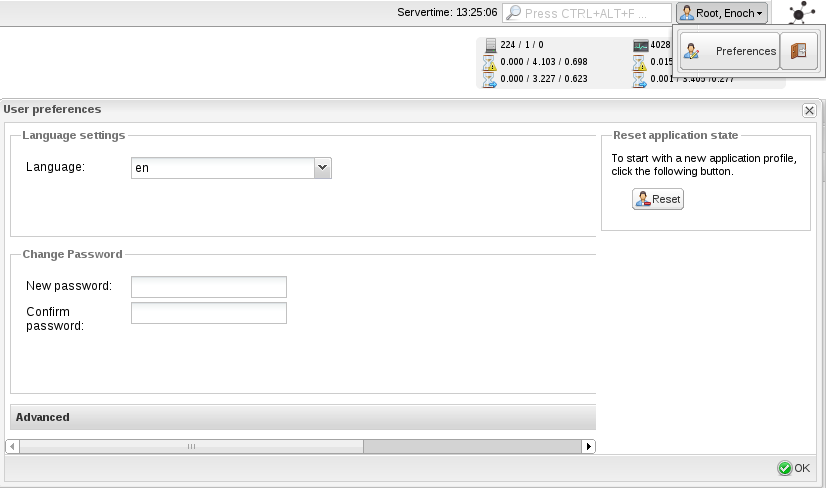
Icinga Web does not show any data?
DB access denied => check if the icinga web database connection settings are correct
IDOUtils DB does not get filled with data?
"Error writing to data sink" => check IDOUtils (ido2db runs 2x - ok?), ido2db.cfg debug_level=-1, debug_verbosity=2, restart IDOUtils and look for errors in ido2db.debug
Nothing there => Check icinga.log if IDOMOD gets loaded if not enable the Event Broker Module in icinga.cfg like described in the Icinga Core with IDOUtils Quickstart Guide
IDOUtils DB-Schema is the current one? => If not check the upgrade path and docs of IDOUtils
Sockets correctly defined? => unix-socket or tcp-socket, the last one with or without SSL
Testing the Web (make sure PHPUnit is installed):
$> make test
![[Note]](../images/note.png) |
Note |
|---|---|
|
If you are using your root account for testing then make sure in advance that the specified web user has a valid shell.
Otherwise some tests might fail. Depending on the version used you might experience wrong permissions on
|
![[Note]](../images/note.png) |
Note |
|---|---|
|
Remember - changing the php settings in |
PHP Fatal error: Allowed memory size of ... bytes exhausted (tried to allocate ... bytes) => Check your
php.ini (both apache2 and cli) and adjust memory_limit to 128M or higher
PHP Fatal error: Uncaught exception 'AgaviCacheException' with message 'Failed to write cache file
/usr/local/icinga-web/app/cache/config/config_handlers.xml_development__xxxx.php" generated from configuration file
/usr/local/icinga-web/app/config/config_handlers.xml". Please make sure you have set correct write permissions for directory
/usr/local/icinga-web/app/cache.... => Check /etc/php5/apache/php.ini, set safe_mode = off.
![[Note]](../images/note.png) |
Note |
|---|---|
|
This may also be an SELinux issue. |
[PHP Error] strtotime(): It is not safe to rely on the system's timezone settings. You are *required* to use the date.timezone
setting or the date_default_timezone_set() function. In case you used any of those methods and you are still getting this warning,
you most likely misspelled the timezone identifier. We selected 'Europe/Berlin' for 'CEST/2.0/DST' instead [line 1548 of
/home/xxx/icinga/icinga-web/lib/doctrine/lib/Doctrine/Record.php] = > You have to define date.timezone in your
php.ini.
500 internal server error! Uncaught exception AgaviException thrown! Your default timezone is 'System/Localtime', ... =>
You have to define date.timezone in your php.ini.
Could not connect to API. The API Connector returned the following message: getConnection failed: Database connection failed: SQLSTATE[28000] [1045] Access denied for user 'icinga'@'localhost' (using password: YES)) => check your IDOUtils DB credentials in ido2db.cfg and add those to Icinga Web configuration as preferred DB credentials for IDO (see above). With 1.0.3 you can set those values directly during configure
touch: cannot touch '/usr/local/icinga-web/.../cache/testfile.txt': Permission denied => Your configuration in the xml files will be pre-cached by the framework. It therefore needs special permissions on the caching directories. By running icingaWebTesting.php in etc/tests you will be asked to automatically fix this.
PHP Fatal error: Uncaught exception '...' with message 'Couldn't locate driver named mysql' => Make sure that the php pdo is installed and loaded in an appropriate way, even if make testdeps tells everything is fine.
Login is not shown => enable short_open_tag in your php.ini => edit open_basedir in your php.ini
and add icinga web location and parent location of icinga api (e.g. /usr/local/icinga/share/)
Empty Icinga Web? => If mod_rewrite is enabled and 'index.php' appears in the request url the portal does not work. Try to remove the index.php from your url and everything should work
Login possible but Icinga Web keeps loading data...
Request failed, Resource /icinga-web/appkit/ext/application State could not be loaded - is the url correct? => mod_rewrite enabled ?
Counts in the Status Cronk do not match your configuration? => Check with the Backend, e.g. IDOUtils DB, selecting the counts for the status tables.
No Data shown in Cronks? => Make sure that all permissions are set correctly, especially the log/. Furthermore, you can debug the data in your browser.
If you have any updates on that please do not hesitate to report back! :-)
© 1999-2009 Ethan Galstad, 2009-2017 Icinga Development Team, https://www.icinga.com