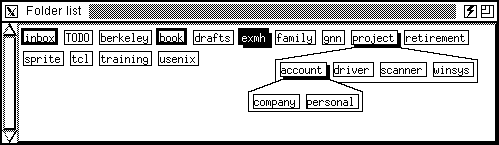
The top subwindow has a label for each of your MH folders. The folder display is highlighted to reflect the state of folders. The Color Legend menu item under the main Help menu displays a key for the highlights. The Table below lists the defaults. (The folder labels are at the bottom of the legend in the Figure Highlighting Key.)
Table: Default Folder Highlights
Color Monochrome Meaning
red black The current folder
blue bold outline A folder with unseen messages
yellow stippled The target folder for
background move and link operations
Folders that have nested folders under them are highlighted by a
shadow box.
The mouse bindings for the folder labels are in the Table below.
Table: Mouse Bindings for Folder Labels
Button Action
First Change to folder.
Second View nested folders.
Third Refile current messages to the folder.
Shift-Third Link current messages to the folder.
Note that clicking the third button does two things at once. It
selects the target folder for refile, and it marks the currently
selected message(s) for pending refile to that folder. This might
seem over-eager at first, but it's very handy once you get used to
it. The currently selected target folder remains highlighted; to
move a message to this folder, click the Move button or
press m.
Clicking the second button on a folder label displays a popup window with the folder labels for nested folders. You can operate on these labels just like the top-level ones. The popups work recursively for nested folders as shown in the Figure below. When the mouse leaves, the popup is withdrawn. The Folder Display preferences lets you adjust the popup behavior.
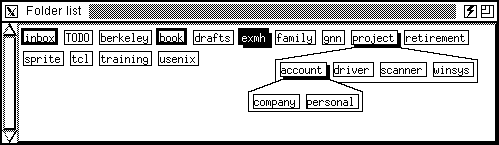
Hint: If you change the popup-related settings, you'll have to resize the exmh window a bit to force it to redisplay the folder labels. The new bindings take effect then.
You can make the folder display into a separate top-level window with a setting under the Folder Display preferences. This means you can close the main window and still view the folder display to see what folders have new mail in them. When you click on a folder label, the main window opens automatically.
The size of the folder display window is set in one of two ways. If the folder display is detached, just resize it with the window manager and exmh will remember the folder's size and position. If it is part of the main window, use the Max fdisp rows setting under Folder Display preferences.