PinchHandler QML Type
Handler for pinch gestures. More...
| Import Statement: | import QtQuick 2.15 |
| Inherits: |
Properties
- acceptedButtons : flags
- acceptedDevices : flags
- acceptedModifiers : flags
- acceptedPointerTypes : flags
- active : bool
- active : bool
- activeScale : real
- centroid : QtQuick::HandlerPoint
- cursorShape : Qt::CursorShape
- dragThreshold : int
- enabled : bool
- grabPermissions : flags
- margin : real
- maximumRotation : real
- maximumScale : real
- minimumRotation : real
- minimumScale : real
- parent : Item
- rotation : real
- scale : real
- target : Item
- translation : QVector2D
- xAxis
- xAxis.enabled : bool
- xAxis.maximum : real
- xAxis.minimum : real
- yAxis
- yAxis.enabled : bool
- yAxis.maximum : real
- yAxis.minimum : real
Signals
- canceled(EventPoint point)
- grabChanged(GrabTransition transition, EventPoint point)
Detailed Description
PinchHandler is a handler that interprets a multi-finger gesture to interactively rotate, zoom, and drag an Item. Like other Input Handlers, by default it is fully functional, and manipulates its target, which is the Item within which it is declared.
import QtQuick 2.12 Rectangle { width: 400 height: 300 color: "lightsteelblue" PinchHandler { } }
It has properties to restrict the range of dragging, rotation, and zoom.
If it is declared within one Item but is assigned a different target, it handles events within the bounds of the outer Item but manipulates the target Item instead:
import QtQuick 2.12 Item { width: 640 height: 480 Rectangle { id: map color: "aqua" width: 400 height: 300 } PinchHandler { target: map } }
A third way to use it is to set target to null and react to property changes in some other way:
import QtQuick 2.12 Item { width: 640 height: 480 PinchHandler { id: handler target: null } Text { color: handler.active ? "darkgreen" : "black" text: handler.rotation.toFixed(1) + " degrees\n" + handler.translation.x.toFixed(1) + ", " + handler.translation.y.toFixed(1) + "\n" + (handler.scale * 100).toFixed(1) + "%" } }

Note: The pinch begins when the number of fingers pressed is between minimumPointCount and maximumPointCount, inclusive. Until then, PinchHandler tracks the positions of any pressed fingers, but if it's a disallowed number, it does not scale or rotate its target, and the active property remains false.
See also PinchArea and QPointerEvent::pointCount().
Property Documentation
The mouse buttons which can activate this Pointer Handler.
By default, this property is set to Qt.LeftButton. It can be set to an OR combination of mouse buttons, and will ignore events from other buttons.
For example, a control could be made to respond to left and right clicks in different ways, with two handlers:
Item { TapHandler { onTapped: console.log("left clicked") } TapHandler { acceptedButtons: Qt.RightButton onTapped: console.log("right clicked") } }
Note: Tapping on a touchscreen or tapping the stylus on a graphics tablet emulates clicking the left mouse button. This behavior can be altered via acceptedDevices or acceptedPointerTypes.
The types of pointing devices that can activate this Pointer Handler.
By default, this property is set to PointerDevice.AllDevices. If you set it to an OR combination of device types, it will ignore events from non-matching devices.
For example, a control could be made to respond to mouse and stylus clicks in one way, and touchscreen taps in another way, with two handlers:
Item { TapHandler { acceptedDevices: PointerDevice.Mouse | PointerDevice.Stylus onTapped: console.log("clicked") } TapHandler { acceptedDevices: PointerDevice.TouchScreen onTapped: console.log("tapped") } }
If this property is set, it will require the given keyboard modifiers to be pressed in order to react to pointer events, and otherwise ignore them.
If this property is set to Qt.KeyboardModifierMask (the default value), then the PointerHandler ignores the modifier keys.
For example, an Item could have two handlers of the same type, one of which is enabled only if the required keyboard modifiers are pressed:
Item { TapHandler { acceptedModifiers: Qt.ControlModifier onTapped: console.log("control-tapped") } TapHandler { acceptedModifiers: Qt.NoModifier onTapped: console.log("tapped") } }
If you set acceptedModifiers to an OR combination of modifier keys, it means all of those modifiers must be pressed to activate the handler:
Item { TapHandler { acceptedModifiers: Qt.ControlModifier | Qt.AltModifier | Qt.ShiftModifier onTapped: console.log("control-alt-shift-tapped") } }
The available modifiers are as follows:
| Constant | Description |
|---|---|
NoModifier | No modifier key is allowed. |
ShiftModifier | A Shift key on the keyboard must be pressed. |
ControlModifier | A Ctrl key on the keyboard must be pressed. |
AltModifier | An Alt key on the keyboard must be pressed. |
MetaModifier | A Meta key on the keyboard must be pressed. |
KeypadModifier | A keypad button must be pressed. |
GroupSwitchModifier | X11 only (unless activated on Windows by a command line argument). A Mode_switch key on the keyboard must be pressed. |
KeyboardModifierMask | The handler does not care which modifiers are pressed. |
If you need even more complex behavior than can be achieved with combinations of multiple handlers with multiple modifier flags, you can check the modifiers in JavaScript code:
Item { TapHandler { onTapped: switch (point.modifiers) { case Qt.ControlModifier | Qt.AltModifier: console.log("CTRL+ALT"); break; case Qt.ControlModifier | Qt.AltModifier | Qt.MetaModifier: console.log("CTRL+META+ALT"); break; default: console.log("other modifiers", point.modifiers); break; } } }
See also Qt::KeyboardModifier.
The types of pointing instruments (finger, stylus, eraser, etc.) that can activate this Pointer Handler.
By default, this property is set to PointerDevice.AllPointerTypes. If you set it to an OR combination of device types, it will ignore events from non-matching events.
For example, a control could be made to respond to mouse, touch, and stylus clicks in some way, but delete itself if tapped with an eraser tool on a graphics tablet, with two handlers:
Rectangle { id: rect TapHandler { acceptedPointerTypes: PointerDevice.GenericPointer | PointerDevice.Finger | PointerDevice.Pen onTapped: console.log("clicked") } TapHandler { acceptedPointerTypes: PointerDevice.Eraser onTapped: rect.destroy() } }
This holds true whenever this Input Handler has taken sole responsibility for handing one or more EventPoints, by successfully taking an exclusive grab of those points. This means that it is keeping its properties up-to-date according to the movements of those Event Points and actively manipulating its target (if any).
This property is true when all the constraints (epecially minimumPointCount and maximumPointCount) are satisfied and the target, if any, is being manipulated.
The scale factor while the pinch gesture is being performed. It is 1.0 when the gesture begins, increases as the touchpoints are spread apart, and decreases as the touchpoints are brought together. If target is not null, its scale will be automatically multiplied by this value. Otherwise, bindings can be used to do arbitrary things with this value.
[read-only] centroid : QtQuick::HandlerPoint |
A point exactly in the middle of the currently-pressed touch points. The target will be rotated around this point.
This property holds the cursor shape that will appear whenever the mouse is hovering over the parentItem while active is true.
The available cursor shapes are:
- Qt.ArrowCursor
- Qt.UpArrowCursor
- Qt.CrossCursor
- Qt.WaitCursor
- Qt.IBeamCursor
- Qt.SizeVerCursor
- Qt.SizeHorCursor
- Qt.SizeBDiagCursor
- Qt.SizeFDiagCursor
- Qt.SizeAllCursor
- Qt.BlankCursor
- Qt.SplitVCursor
- Qt.SplitHCursor
- Qt.PointingHandCursor
- Qt.ForbiddenCursor
- Qt.WhatsThisCursor
- Qt.BusyCursor
- Qt.OpenHandCursor
- Qt.ClosedHandCursor
- Qt.DragCopyCursor
- Qt.DragMoveCursor
- Qt.DragLinkCursor
The default value is not set, which allows the cursor of parentItem to appear. This property can be reset to the same initial condition by setting it to undefined.
Note: When this property has not been set, or has been set to undefined, if you read the value it will return Qt.ArrowCursor.
This property was introduced in Qt 5.15.
See also Qt::CursorShape, QQuickItem::cursor(), and HoverHandler::cursorShape.
The distance in pixels that the user must drag an event point in order to have it treated as a drag gesture.
The default value depends on the platform and screen resolution. It can be reset back to the default value by setting it to undefined. The behavior when a drag gesture begins varies in different handlers.
This property was introduced in Qt 5.15.
If a PointerHandler is disabled, it will reject all events and no signals will be emitted.
This property specifies the permissions when this handler's logic decides to take over the exclusive grab, or when it is asked to approve grab takeover or cancellation by another handler.
| Constant | Description |
|---|---|
PointerHandler.TakeOverForbidden | This handler neither takes from nor gives grab permission to any type of Item or Handler. |
PointerHandler.CanTakeOverFromHandlersOfSameType | This handler can take the exclusive grab from another handler of the same class. |
PointerHandler.CanTakeOverFromHandlersOfDifferentType | This handler can take the exclusive grab from any kind of handler. |
PointerHandler.CanTakeOverFromItems | This handler can take the exclusive grab from any type of Item. |
PointerHandler.CanTakeOverFromAnything | This handler can take the exclusive grab from any type of Item or Handler. |
PointerHandler.ApprovesTakeOverByHandlersOfSameType | This handler gives permission for another handler of the same class to take the grab. |
PointerHandler.ApprovesTakeOverByHandlersOfDifferentType | This handler gives permission for any kind of handler to take the grab. |
PointerHandler.ApprovesTakeOverByItems | This handler gives permission for any kind of Item to take the grab. |
PointerHandler.ApprovesCancellation | This handler will allow its grab to be set to null. |
PointerHandler.ApprovesTakeOverByAnything | This handler gives permission for any any type of Item or Handler to take the grab. |
The default is PointerHandler.CanTakeOverFromItems | PointerHandler.CanTakeOverFromHandlersOfDifferentType | PointerHandler.ApprovesTakeOverByAnything which allows most takeover scenarios but avoids e.g. two PinchHandlers fighting over the same touchpoints.
The margin beyond the bounds of the parent item within which an event point can activate this handler. For example, on a PinchHandler where the target is also the parent, it's useful to set this to a distance at least half the width of a typical user's finger, so that if the parent has been scaled down to a very small size, the pinch gesture is still possible. Or, if a TapHandler-based button is placed near the screen edge, it can be used to comply with Fitts's Law: react to mouse clicks at the screen edge even though the button is visually spaced away from the edge by a few pixels.
The default value is 0.
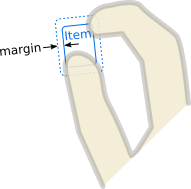
[read-only] parent : Item |
The Item which is the scope of the handler; the Item in which it was declared. The handler will handle events on behalf of this Item, which means a pointer event is relevant if at least one of its event points occurs within the Item's interior. Initially target() is the same, but it can be reassigned.
See also target and QObject::parent().
The scale factor that will automatically be set on the target if it is not null. Otherwise, bindings can be used to do arbitrary things with this value. While the pinch gesture is being performed, it is continuously multiplied by activeScale; after the gesture ends, it stays the same; and when the next pinch gesture begins, it begins to be multiplied by activeScale again.
target : Item |
The Item which this handler will manipulate.
By default, it is the same as the parent, the Item within which the handler is declared. However, it can sometimes be useful to set the target to a different Item, in order to handle events within one item but manipulate another; or to null, to disable the default behavior and do something else instead.
The translation of the gesture centroid. It is (0, 0) when the gesture begins.
Note: On some touchpads, such as on a macOS trackpad, native gestures do not generate any translation values, and this property stays at (0, 0).
xAxis controls the constraints for horizontal translation of the target item.
minimum is the minimum acceptable x coordinate of the translation. maximum is the maximum acceptable x coordinate of the translation. If enabled is true, horizontal dragging is allowed.
yAxis controls the constraints for vertical translation of the target item.
minimum is the minimum acceptable y coordinate of the translation. maximum is the maximum acceptable y coordinate of the translation. If enabled is true, vertical dragging is allowed.
Signal Documentation
canceled(EventPoint point) |
If this handler has already grabbed the given point, this signal is emitted when the grab is stolen by a different Pointer Handler or Item.
Note: The corresponding handler is onCanceled.
grabChanged(GrabTransition transition, EventPoint point) |
This signal is emitted when the grab has changed in some way which is relevant to this handler.
The transition (verb) tells what happened. The point (object) is the point that was grabbed or ungrabbed.
Note: The corresponding handler is onGrabChanged.