Qt Assistant Quick Guide
Once you have installed Qt, you can start Qt Assistant in the same way as any other application on the development host.
The Qt Assistant main window contains a sidebar (1) with navigation windows for:
- Viewing a list of documents in Qt help format that are installed on the development host.
- Managing bookmarks.
- Searching for keywords in the index.
- Searching for information using a free text search function.
- Switching between open topics.
The selected topic in the selected document is displayed in the Documentation window (2).
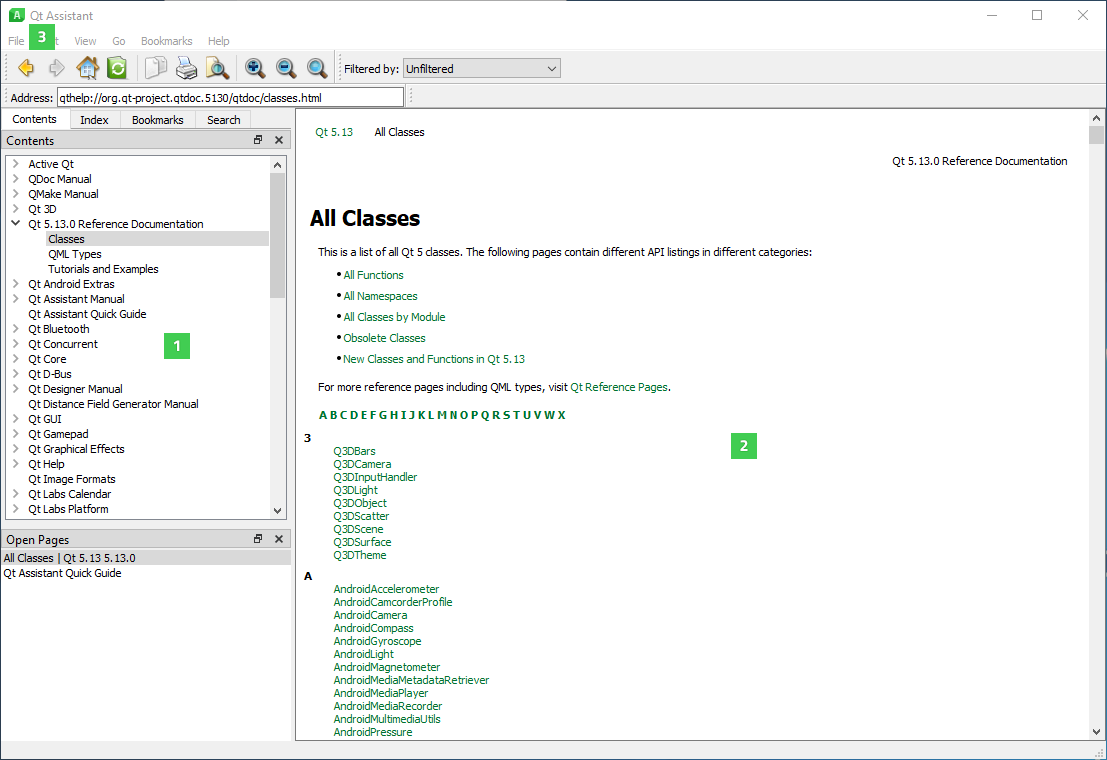
Click the Previous and Next toolbar buttons (3) to navigate within the topics you have visited.
Managing Bookmarks
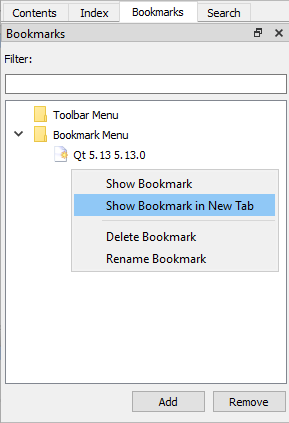
To bookmark topics of particular interest, select Bookmarks > Add Bookmark (or press Ctrl+B). A bookmark for the page that is currently showing in the Documentation window is added.
You can view and manage bookmarks in the Bookmarks window. Double-click a bookmark to open the topic in the Documentation window. You can also right-click the bookmark and select Show Bookmark in the context menu.
To rename or delete the highlighted bookmark, select Rename Bookmark or Delete Bookmark in the context menu.
Searching for Keywords
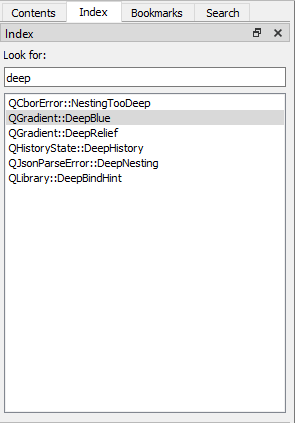
To perform an index search, click the Index tab on the sidebar (or press Alt+I). In the Look For field, enter the search term. As you type, words are found and highlighted in a list beneath the field. If the highlighted text matches what you are looking for, double-click it or press Enter. The Documentation window displays the relevant topic. You rarely have to type in the whole word before Qt Assistant finds a match. Note that for some words there may be more than one possible topic that is relevant.
Using Free Text Search
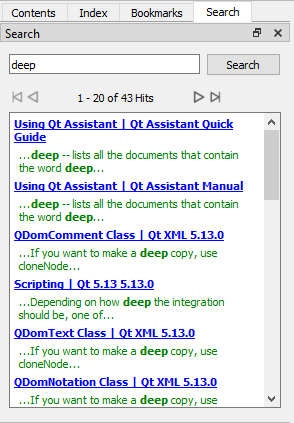
Qt Assistant also provides full text searching for finding specific words in the documentation. To activate the full text search, either press (Alt+S) or click the Search tab on the sidebar. Then enter the term you are looking for and click Search. All documents containing the specified term are listed.