Qml Axes
This is a demonstration of how to use axes in your QML application.
Running the Example
To run the example from Qt Creator, open the Welcome mode and select the example from Examples. For more information, visit Building and Running an Example.
Using Axes in Qt Quick Applications
We begin with a chart that has a line series and a scatter series with random data. Both series use the same axes.
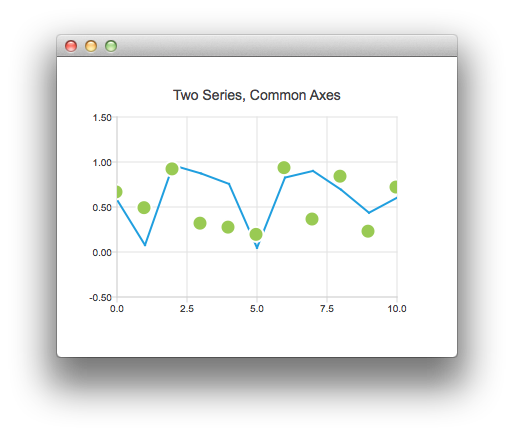
ChartView { title: "Two Series, Common Axes" anchors.fill: parent legend.visible: false antialiasing: true ValueAxis { id: axisX min: 0 max: 10 tickCount: 5 } ValueAxis { id: axisY min: -0.5 max: 1.5 } LineSeries { id: series1 axisX: axisX axisY: axisY } ScatterSeries { id: series2 axisX: axisX axisY: axisY } } // Add data dynamically to the series Component.onCompleted: { for (var i = 0; i <= 10; i++) { series1.append(i, Math.random()); series2.append(i, Math.random()); } }
The next example shows a chart with some accurate historical data that makes us to use a DateTimeAxis.
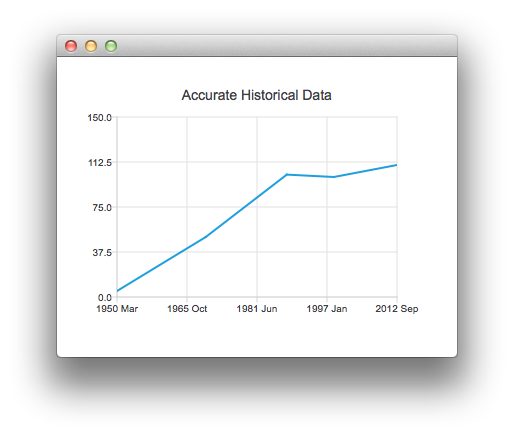
ChartView { title: "Accurate Historical Data" anchors.fill: parent legend.visible: false antialiasing: true LineSeries { axisX: DateTimeAxis { format: "yyyy MMM" tickCount: 5 } axisY: ValueAxis { min: 0 max: 150 } // Please note that month in JavaScript months are zero based, so 2 means March XYPoint { x: toMsecsSinceEpoch(new Date(1950, 2, 15)); y: 5 } XYPoint { x: toMsecsSinceEpoch(new Date(1970, 0, 1)); y: 50 } XYPoint { x: toMsecsSinceEpoch(new Date(1987, 12, 31)); y: 102 } XYPoint { x: toMsecsSinceEpoch(new Date(1998, 7, 1)); y: 100 } XYPoint { x: toMsecsSinceEpoch(new Date(2012, 8, 2)); y: 110 } } } // DateTimeAxis is based on QDateTimes so we must convert our JavaScript dates to // milliseconds since epoch to make them match the DateTimeAxis values function toMsecsSinceEpoch(date) { var msecs = date.getTime(); return msecs; }
And the final example with a chart that uses a CategoryAxis to make the data easier to understand.
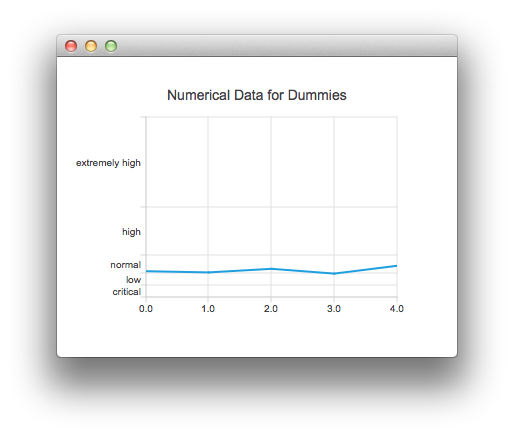
ChartView { title: "Numerical Data for Dummies" anchors.fill: parent legend.visible: false antialiasing: true LineSeries { axisY: CategoryAxis { min: 0 max: 30 CategoryRange { label: "critical" endValue: 2 } CategoryRange { label: "low" endValue: 4 } CategoryRange { label: "normal" endValue: 7 } CategoryRange { label: "high" endValue: 15 } CategoryRange { label: "extremely high" endValue: 30 } } XYPoint { x: 0; y: 4.3 } XYPoint { x: 1; y: 4.1 } XYPoint { x: 2; y: 4.7 } XYPoint { x: 3; y: 3.9 } XYPoint { x: 4; y: 5.2 } } }