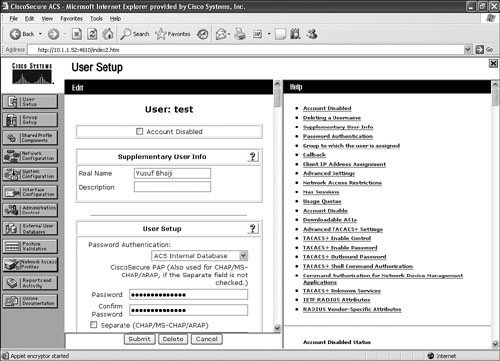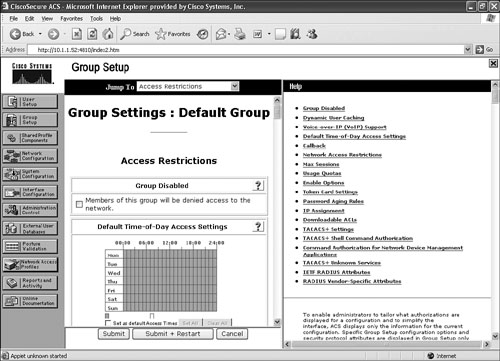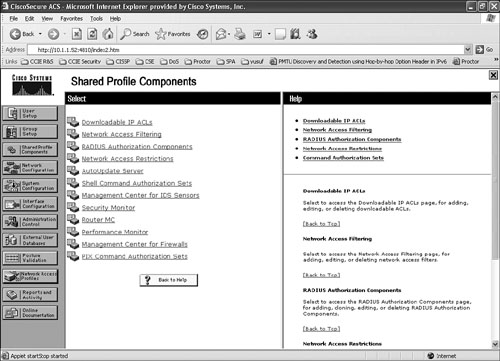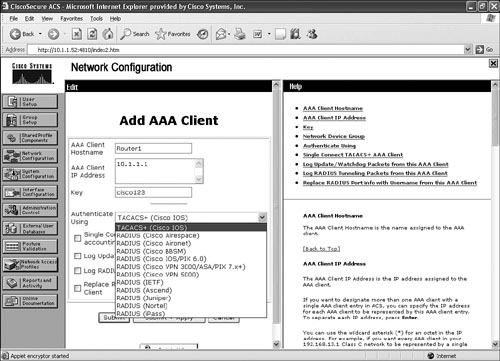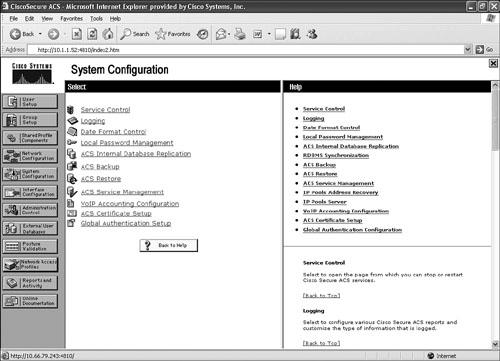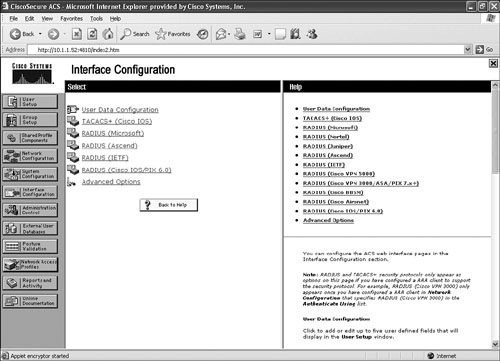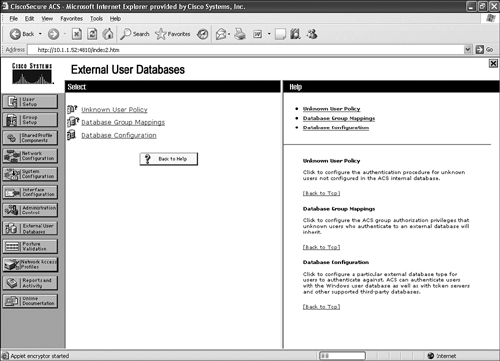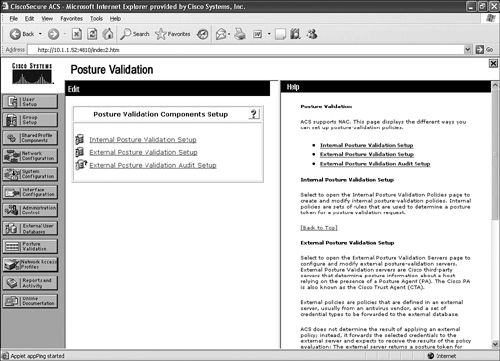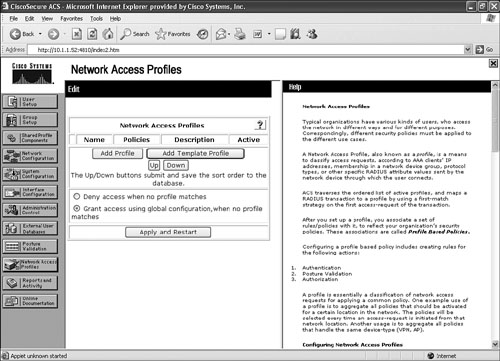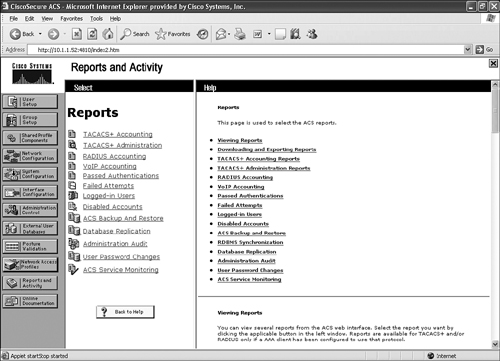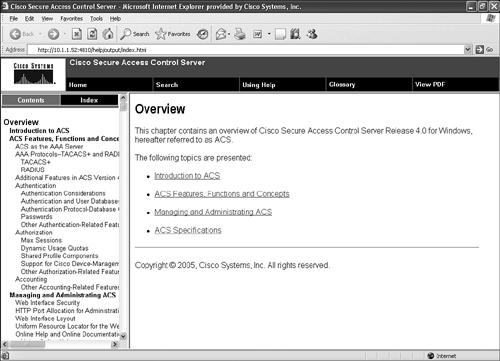As discussed in the previous sections, ACS incorporates many technologies to render AAA services for network-access devices, thus providing a central access-control function. The basic overview of the ACS configuration menu with screenshots that follows illustrates the various ACS functions and features.
There are two basic ways to access the ACS web interface:
On the server itself where ACS is installed, you can browse the ACS directly by typing http://loccalhost:2002 into the local web browser.
You can also browse ACS remotely by typing http://ip_address_of_the_ACS:2002 into the web browser from another computer on the network.
HTTP port 2002 is used for remote access capability to the IP address assigned to the ACS server. Use the administrative account to log in to the server. Note that the ACS administrator accounts are unique to the ACS server only. They are not related to other administrator accounts, such as those used by Windows users with administrator privileges. ACS administrator accounts have no correlation with the internal ACS database user accounts.
Note
By default, no username is configured for remote administration. Upon ACS installation, configure an administrative account by granting appropriate privileges to each ACS administrator and assigning relevant privileges for ACS management purpose only. By default, no privileges are granted to a new administrator account, unless Grant All is selected.
By default, an administrator account is not required to log into the ACS application from the local server where ACS is installed. However, it is strongly recommended that you enable logon from the local server. (Otherwise, a Windows-based administrator account will have full administrative rights to the ACS application.)
Tip
When ACS is running on Windows 2003, the ACS administrator account that runs the ACS services must have a Domain Administrator account to authenticate against Windows 2003.
Figure 9-2 shows the main menu page after the login is successful. On the main menu page, the left pane shows different submenu selection options with various configuration items. The middle screen displays the menu option selected, and an additional pane on the right will display a Help screen for the selected menu. The main menu page also displays the ACS version.
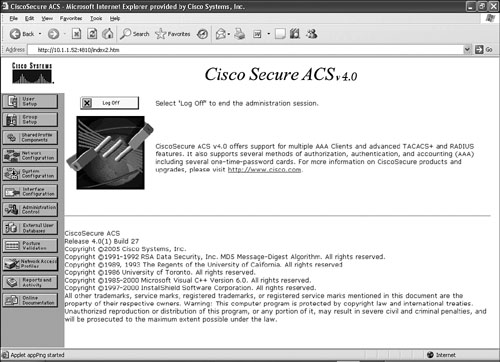
Table 9-2 illustrates the functions of the subitems available from the main menu shown in Figure 9-2.